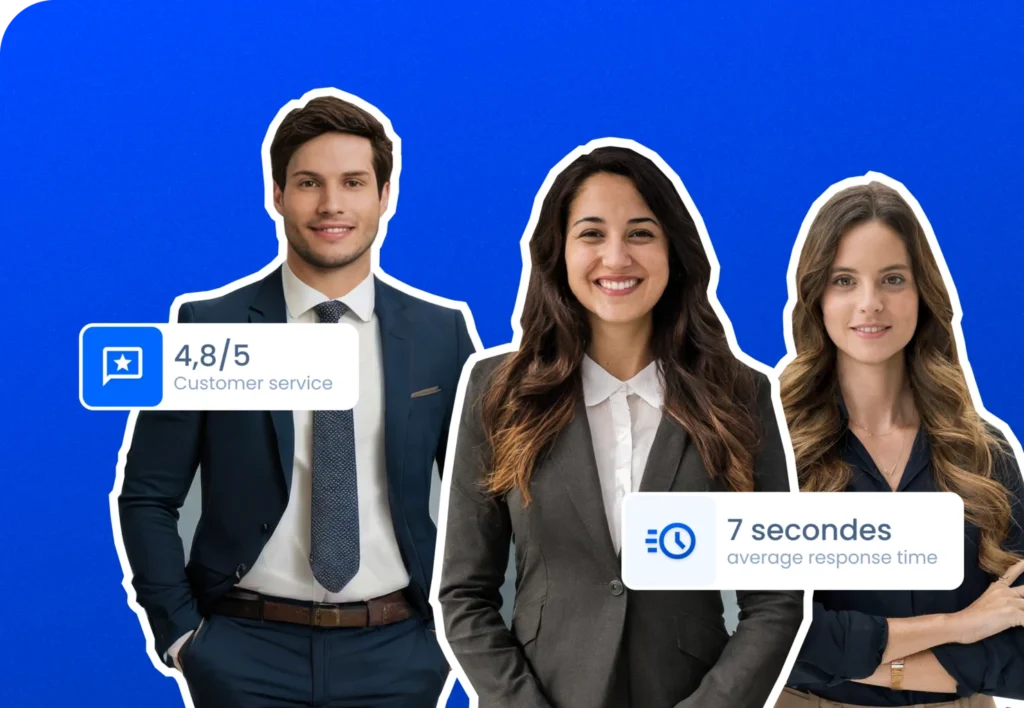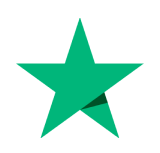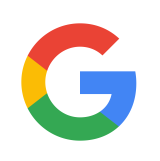Multi-channel prospecting that actually generates leads and appointments
Boost your LinkedIn and email prospecting with LeadIn’s all-in-one tool. You’d prefer our experts to take care of finding your future customers? Get started with our agency services. 🚀
appointments

+300 International partners !
Rated 4.8/5 - Average response time: 7 seconds.
Software customer service (500+ ratings)
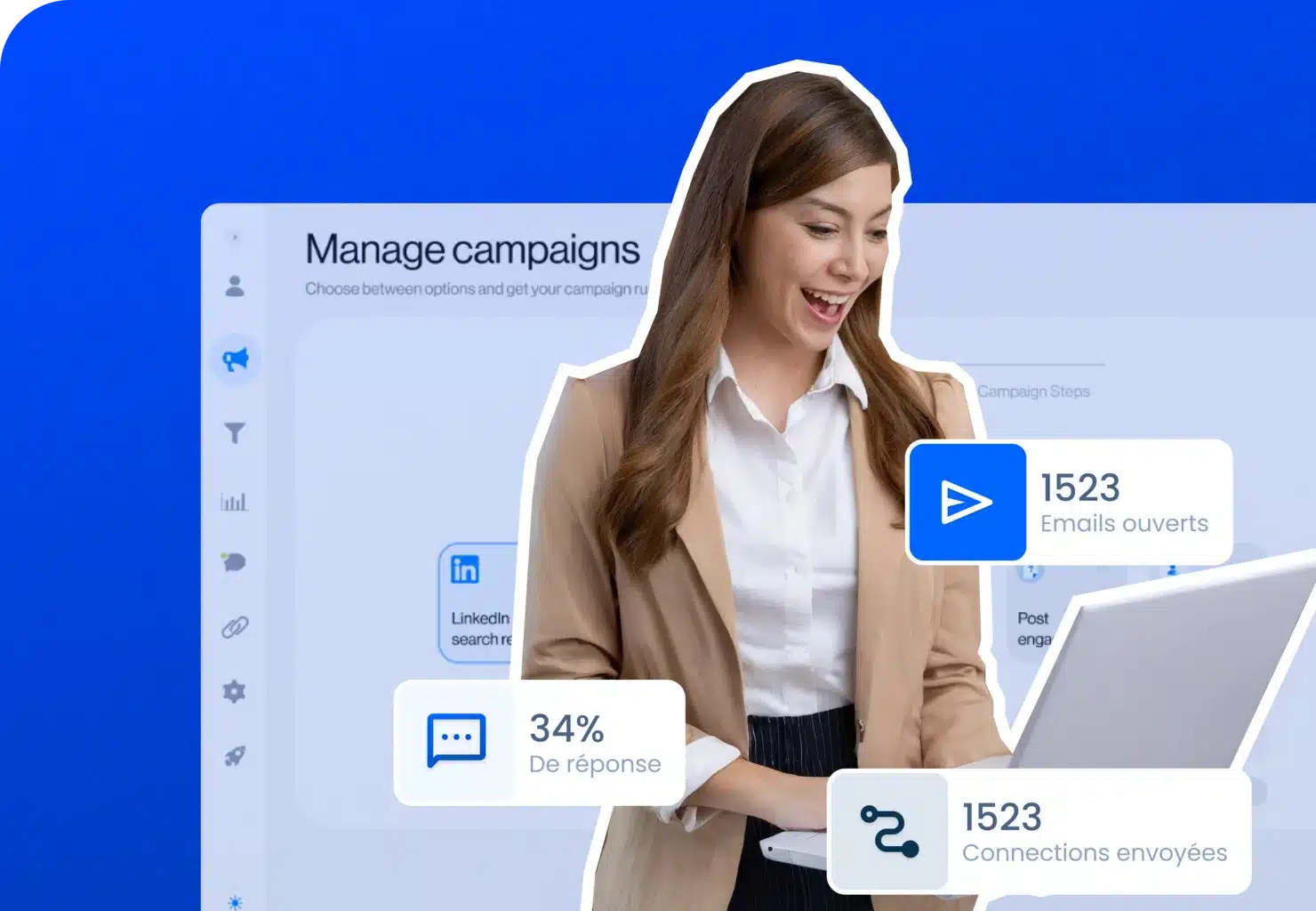
They trust us





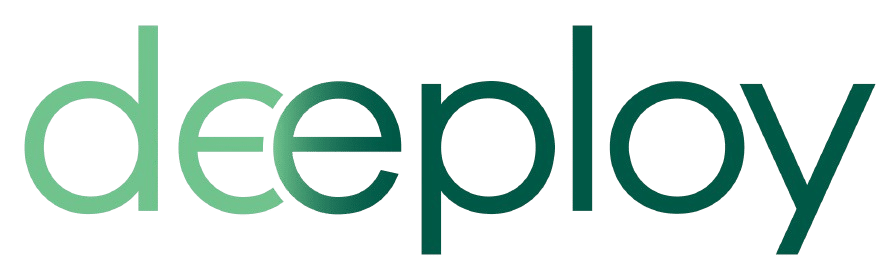

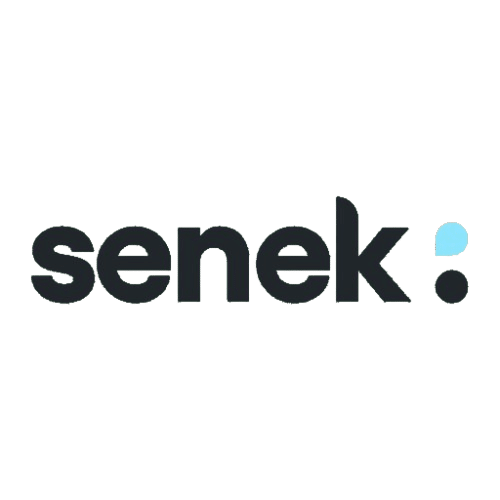






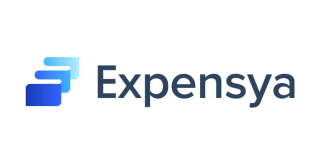
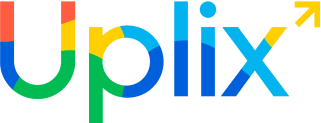


Automate or outsource your BtoB prospecting with LeadIn.
Our software
Automate your prospecting
Automated prospecting on LinkedIn
Automated email prospecting
Email discovery and verification
Visual customization (images & GIFs)
Smart multichannel sequences
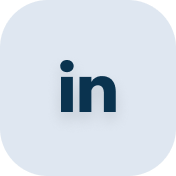
Automated prospecting on linkedin
Send personalized invitations from free Connection, Messages and InMails. Combine them with profile visit and subscription features to optimize your acceptance and response rates with potential customers

Automated email prospecting
Add and combine Emails with your LinkedIn prospecting actions, all in a single sequence. Email compatibility: Gmail, Outlook, custom SMTP.

Email discovery and verification
Find your prospects' professional emails, with or without being connected to them on LinkedIn, and without the use of a third-party tool thanks to our real-time professional email discovery & verification feature.

Customize images & GIFs
Add hyper-customized images and GIFs to your multi-channel prospecting campaign and multiply your response rate by up to 2.7x.

Create scenarios based on your prospects' behavior
Smart sequences are revolutionary algorithms that enable you to exploit the full potential of multi-channel prospecting and personalization.
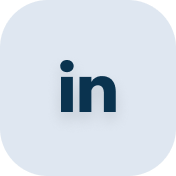
Automated prospecting on linkedin
Send personalized invitations from free Connection, Messages and InMails. Combine them with profile visit and subscription features to optimize your acceptance and response rates with potential customers.

Automated email prospecting
Add and combine Emails with your LinkedIn prospecting actions, all in a single sequence. Email compatibility: Gmail, Outlook, custom SMTP.

Email discovery and verification
Find your prospects' professional emails, with or without being connected to them on LinkedIn, and without the use of a third-party tool thanks to our real-time professional email discovery & verification feature.

Customize images & GIFs
Add hyper-customized images and GIFs to your multi-channel prospecting campaign and multiply your response rate by up to 2.7x.

Create scenarios based on your prospects' behavior
Smart sequences are revolutionary algorithms that enable you to exploit the full potential of multi-channel prospecting and personalization.
Launch your campaigns in just a few clicks
clics
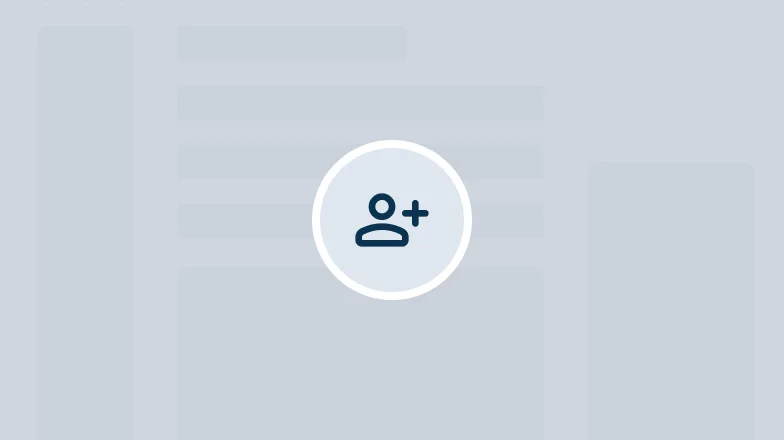
Create your LeadIn account
Register online in less than 5 minutes and access all the platform’s features.
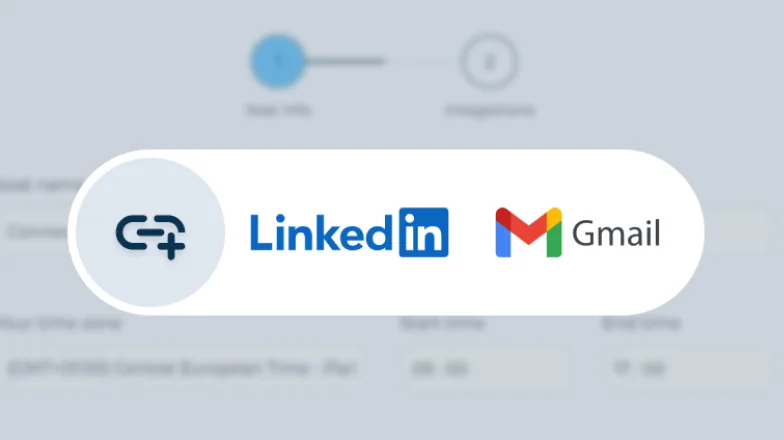
Connect your LinkedIn account and e-mail
Enter the login details for your free or paid LinkedIn account, then connect your email addresses in just a few clicks (Gmail, Outlook, SMTP)!
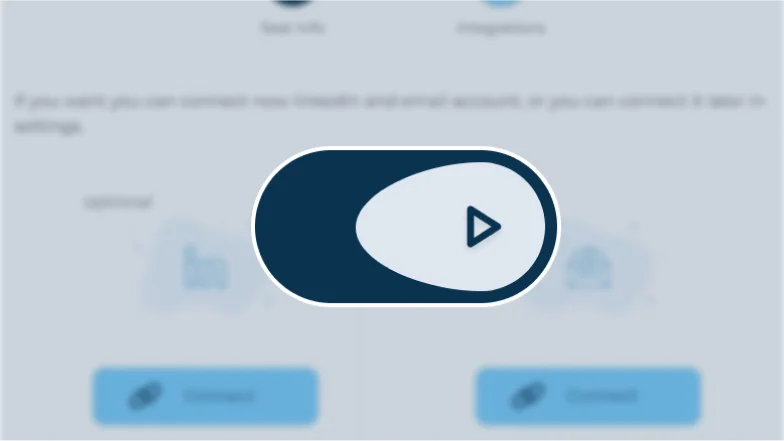
Launch your multi-channel prospecting campaigns
Search for and import your ideal prospects from LinkedIn or CSV, then create your own automated sequences of LinkedIn messages and e-mails!
Free 14-day trial. No billing until the end of the trial. Subscription can be cancelled at any time from your account.

+300 international partners !
Rated 4.8/5 - Average response time: 7 seconds.
Software customer service (500+ ratings)
Our service
Outsource your prospecting

Generate qualified BtoB leads and sales appointments
BtoB sales prospecting
Do you need to generate qualified leads and B2B appointments and want maximum results by entrusting it to online prospecting experts? Discover our outsourced prospecting services, which have generated nearly 10,000 qualified leads and appointments for over 300 companies.
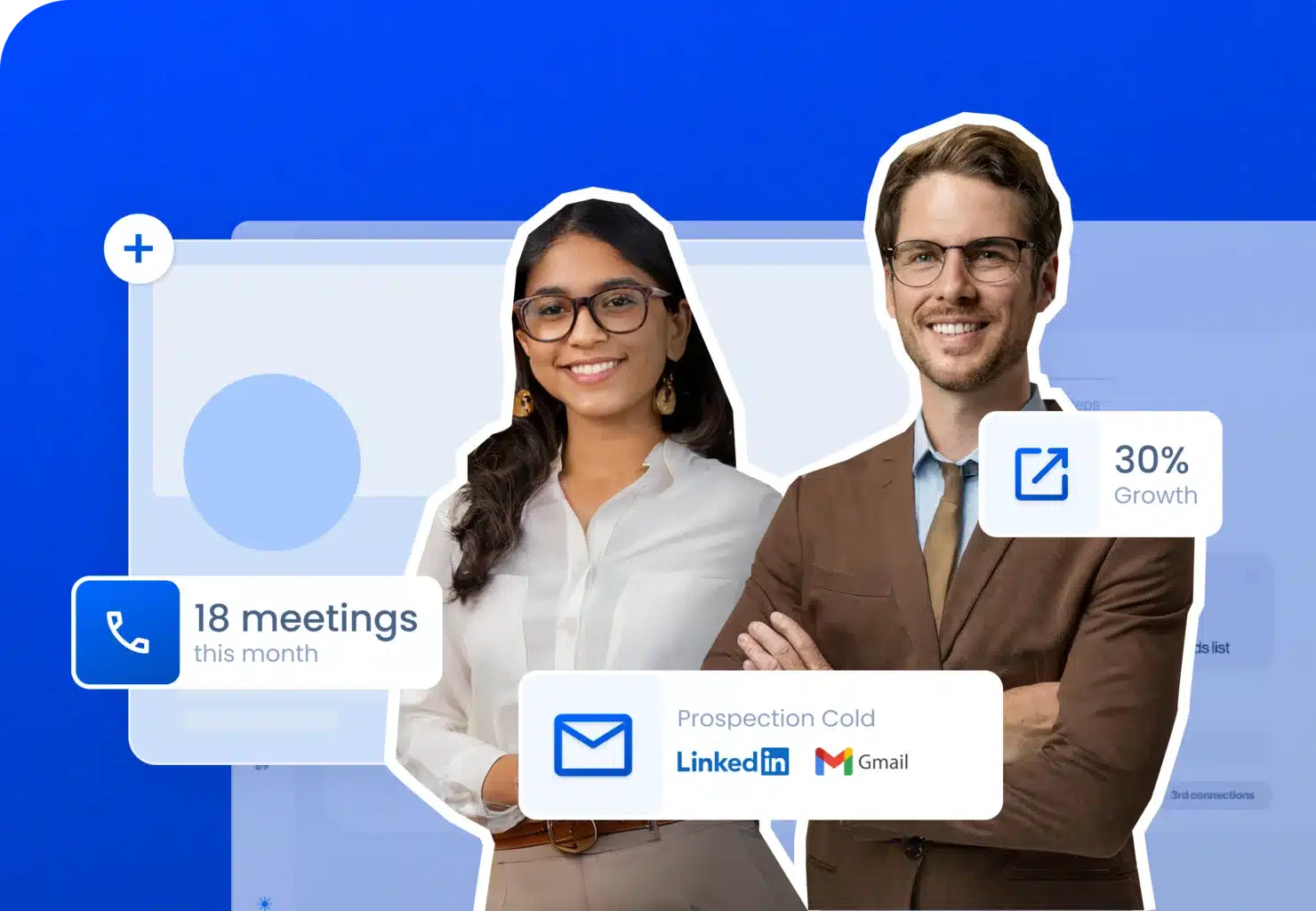
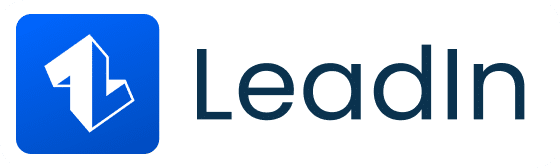
Delegate your prospecting to our experts for guaranteed, turnkey results.
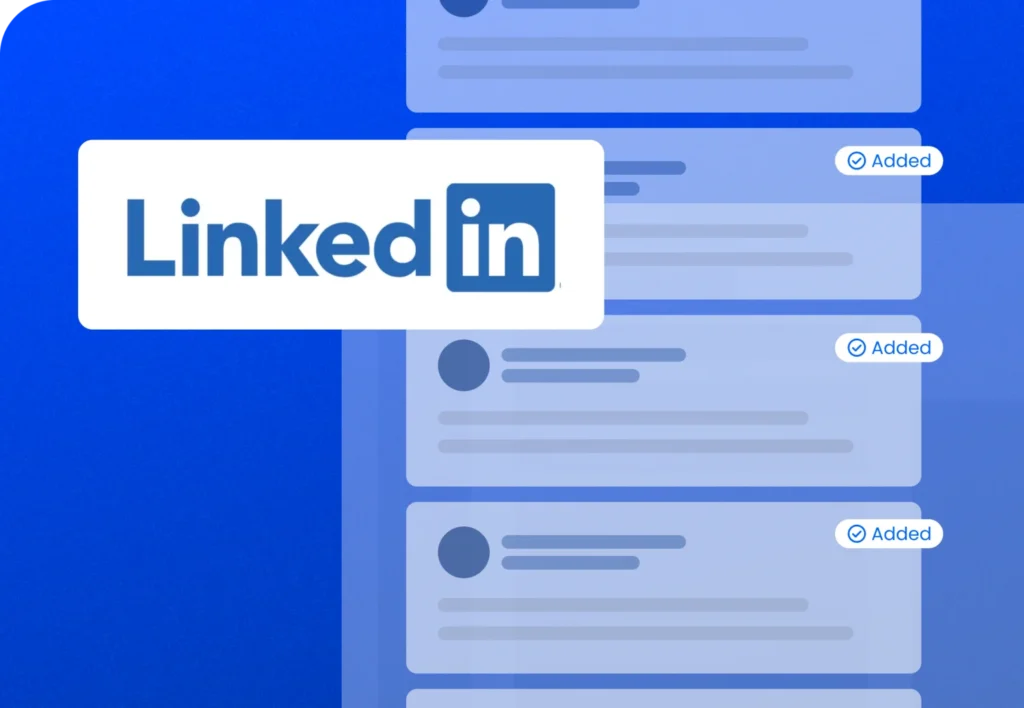
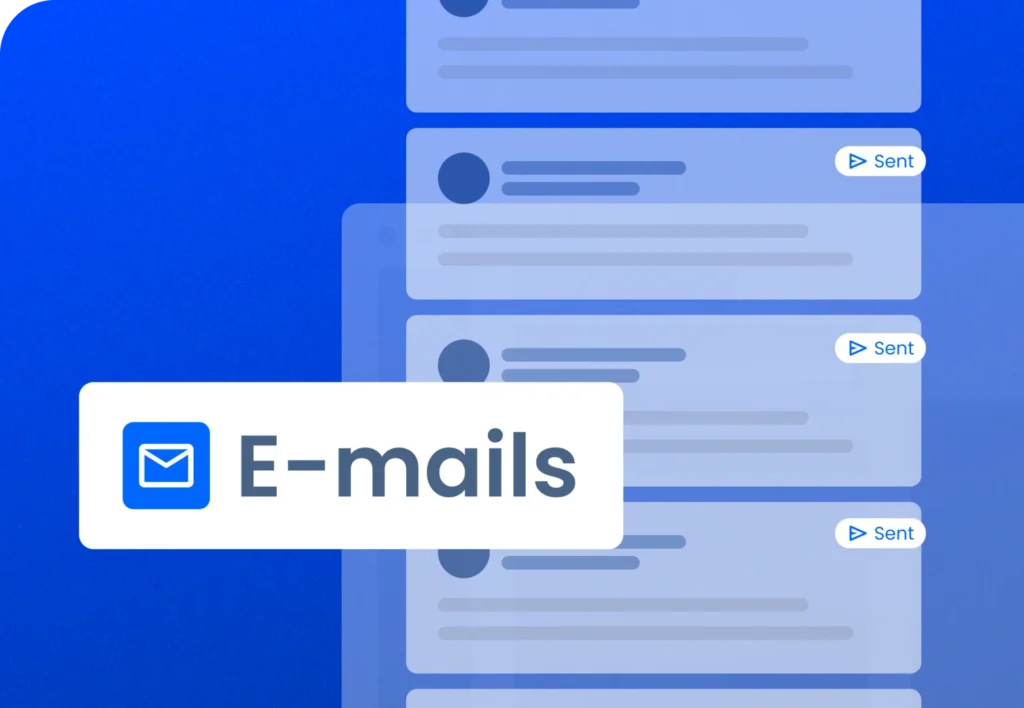
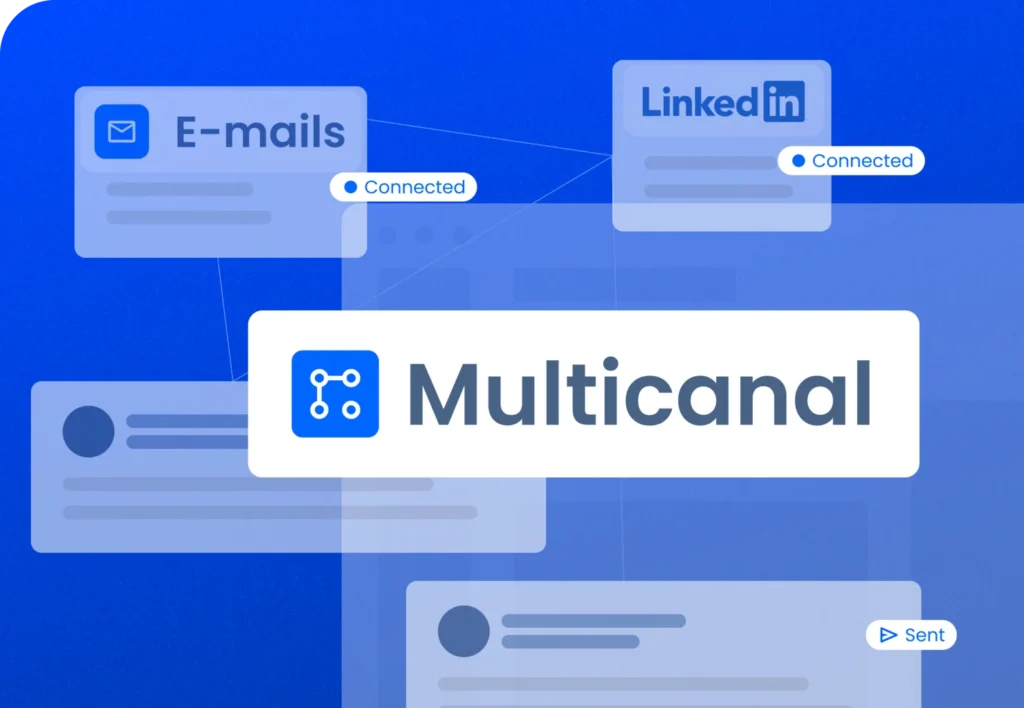
Leads
Multicanal
Development of multi-channel prospecting sequences integrating proven models.
Integration of e-mails, LinkedIn messages and calls into prospecting sequences spread over several days.
Incorporate automated or manual steps, such as visiting LinkedIn profiles or posting comments, to enrich your prospecting approach.
Leads
E-mails
Automate the sending of e-mails while personalizing each one.
Create contact segments to effectively target your prospects according to their interests and behavior.
Use pre-established templates for your e-mails, while personalizing them to achieve a higher response rate.
Leads
Automate the sending of connection requests without fear of account suspension.
Initiate contact with users who have accepted your invitations based on pre-established criteria.
Use pre-established templates for your messages on LinkedIn, increasing your chances of getting replies.
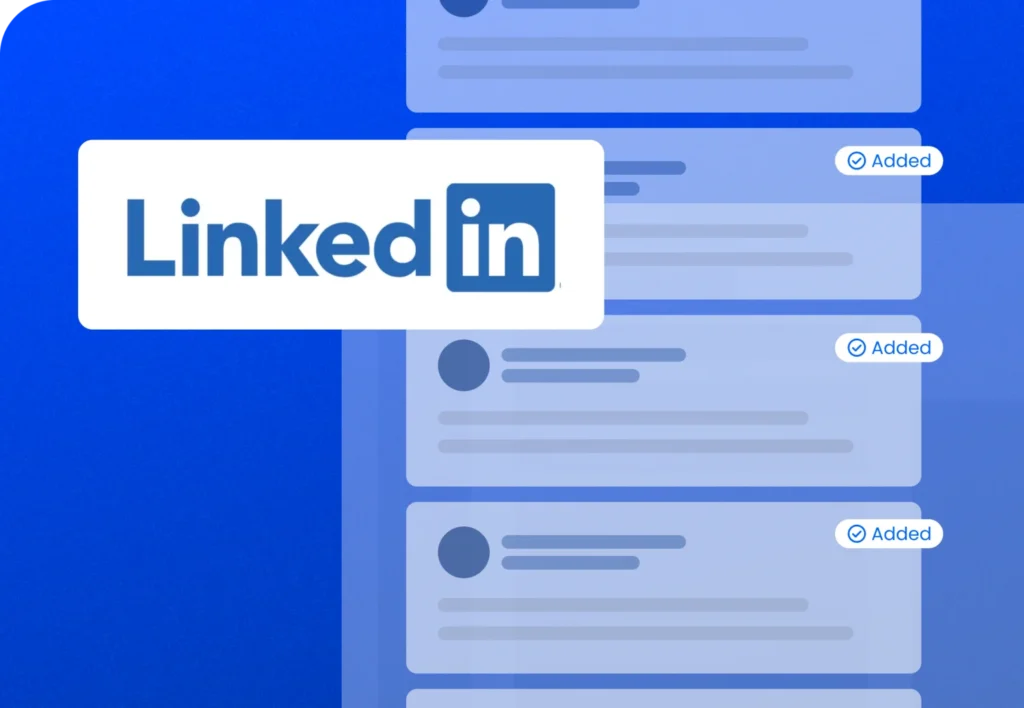
Leads
Automate the sending of connection requests without fear of account suspension.
Initiate contact with users who have accepted your invitations based on pre-established criteria.
Use pre-established templates for your messages on LinkedIn, increasing your chances of getting replies.
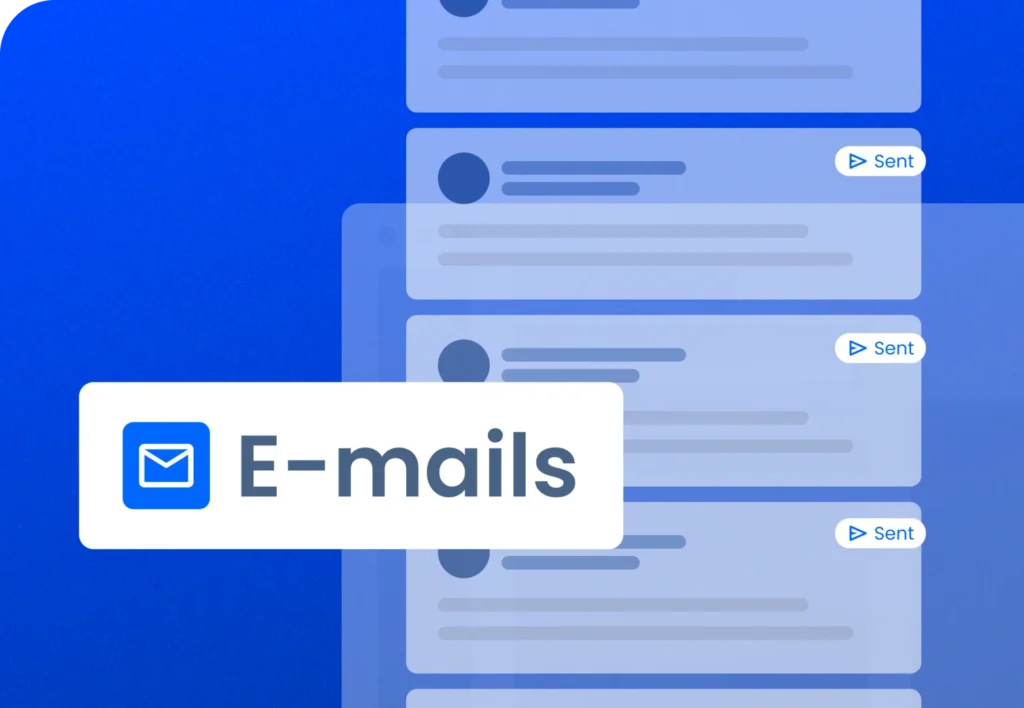
Leads
E-mails
Automate the sending of e-mails while personalizing each one.
Create contact segments to effectively target your prospects according to their interests and behavior.
Use pre-established templates for your e-mails, while personalizing them to achieve a higher response rate.
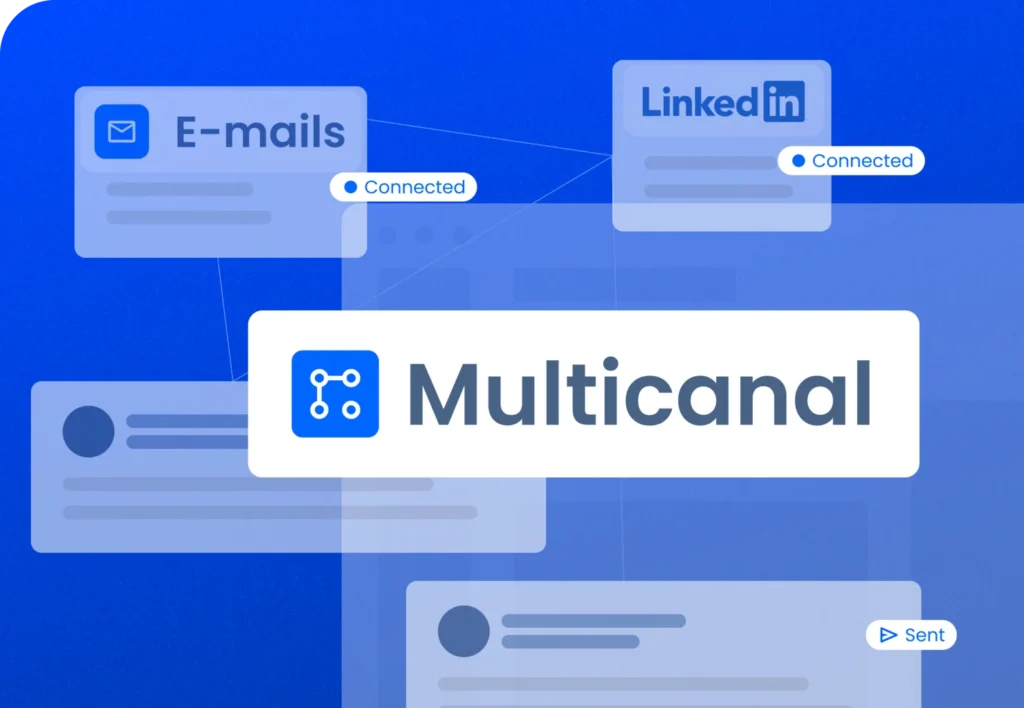
Leads
Multicanal
Development of multi-channel prospecting sequences integrating proven models.
Integration of e-mails, LinkedIn messages and calls into prospecting sequences spread over several days.
Incorporate automated or manual steps, such as visiting LinkedIn profiles or posting comments, to enrich your prospecting approach.
They use our service L e a d I n
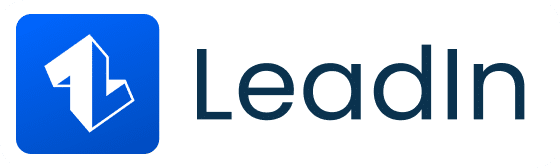
How LeadIn can help you grow
grow ?
Automate your prospecting
Software license
97€ /month and per user
14-day free trial. No billing until the end of the trial. Subscription can be cancelled at any time from your account.
1 LinkedIn account per license
Unlimited number of email accounts (Gmail, Outlook, SMTP compatible)
Unlimited smart sequences (LinkedIn, email)
Cloud-based LinkedIn automation (100% secure)
Email automation
Unlimited B2B e-mail search and verification (included)
Unlimited email warming
8 options for lead sources
Centralized performance reporting
All-in-one LinkedIn and email inbox
Advanced customization (including images, GIFs)
API & CRM integration (webhook)
Help center (articles, guides)
Live chat support 7/7 ~ Real agents, fast response
No obligation - cancel at any time!
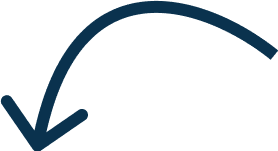

+300 worldwide businesses
Delegate all your prospecting to LeadIn’s business managers!
Outsourcing via a business manager
Multi-channel prospecting packages based on volume or performance !
Complete prospecting services via multi-channel LinkedIn & email. No commitment, discounts for 3-month or 6-month payments. Result: qualified prospects and appointments in your calendar.
Prospecting tailored to your sector
Software license and client access (LinkedIn & email) included
Qualified prospects lists creation
Multi-channel LinkedIn & email campaigns setup
AI-assisted lead filtering and analysis
LinkedIn profile optimization
Business manager dedicated to your campaigns
Monthly strategy call
LeadIn platform client access (dashboard and synchronized inbox)
No obligation - cancel at any time!
Need more information?
Book a discovery call and our team will be happy to show you our different solutions to best meet your needs.
Frequently Asked Questions
You can connect up to 80-100 new people a day, with or without a personalized note, thanks to our latest updates and the use of a paid subscription on LinkedIn. You can send up to 120 messages to existing connections every 24 hours, send 800 free InMails per month and up to 100 Emails per day. You can choose to run your campaigns 7 days a week, or not to run them at weekends.
Yes, LeadIn’s ability to combine LinkedIn with the e-mail approach, to discover and verify professional e-mails, to recognize whether the target’s profile is open to free InMails, makes it possible to get around the limitations of using LinkedIn!
We’re referring here to LeadIn’s multi-channel prospecting and ability to find alternative, secure and truly effective routes to your prospects: LeadIn’s intelligent sequences react to user behavior and choose the most direct way to get in touch with them.
Imagine, for example, sending 60-80 login requests a day, 80 free inmails, and 100 emails to verified business addresses, all from a single sequence – isn’t that the most effective way to engage your market today?
We regularly try out all the solutions on the market, and believe us, it’s the most secure, comfortable and efficient!
While some tools may result in your account being restricted or banned, using our tool is 100% safe as it works as if a human were in front of the computer, simply automating things in the same way a human would manually. All from the cloud, so you don’t even need to be in front of your computer – you can even go on vacation and come back with qualified leads!
Note: to get the most out of LeadIn, you should also consider using Sales Navigator or any paid subscription to your LinkedIn account.
No, our system is totally human, and unless you’re using generic, non-personalized messages, no one can suspect that you’re using an automation tool. We’ve even developed our tool to correct all your prospects’ typographical errors (first names, etc.), so that the majority of inconsistencies are automatically corrected!
Yes, you can cancel your subscription at any time, which means we won’t charge you any more unless you decide to take out a new subscription.
Once you’ve registered with LeadIn, you’ll have a 14-day free trial. You’ll be able to add a LinkedIn account and connect an email account. If you want to add more than one account, you can ask chat support to add several multi-account connection credits, which will upgrade your subscription.
Once payment has been made, your subscription will be active for 30 days.
Yes, our multilingual support team is available Monday to Friday 8am – 12am and Saturday to Sunday 11am – 7pm to answer your questions. Our average response time is around 2 – 5 minutes for an agent to connect live into the conversation.
No, LeadIn is a cloud-based tool to which you connect with your browser and which you can close at any time, since it works independently of your computer.
More than 5. 0. 0. happy companies
300

Joris I.
- Co-founder – Meltdown

Paul C.
- Head of Sales - Houzz

Joris I.
- Co-founder – Meltdown

Paul C.
- Head of Sales - Houzz

Paul C.
- Head of Sales - Houzz

Joris I.
- Co-founder – Meltdown

Paul C.
- Head of Sales - Houzz

Joris I.
- Co-founder – Meltdown

+300 International partners !
Rated 4.8/5 - Average response time: 7 seconds.
Software customer service (500+ ratings)

About LeadIn
In 2019, we’ve made it our mission to create a prospecting service that takes care of the most time-consuming tasks and leaves you more room to make meaningful connections and close deals.